
Overclocking wasn't available on CLORE.AI and machines on CLORE.AI could not be overclocked before to protect hosting providers from clients setting too high overclocks and shortening the lifespan of their GPUs
Today we are introducing an overclocking feature that will allow hosting provider to configure overclocking profiles for their clients to choose from, not all overclocking is bad, reasonable overclock can increase computing power without damaging GPUs
To allow overclocking on your machines you need to upgrade to new V4 backend
You will start to find machines on marketplace marked OC, which are machines where their owner have set up an overclocking profile(s) for you to choose from.

You can find the available overclocking profiles by clicking the (OC) button next to GPU VRAM, that will show window with available profiles and it's price, overclocking profiles can be offered even free
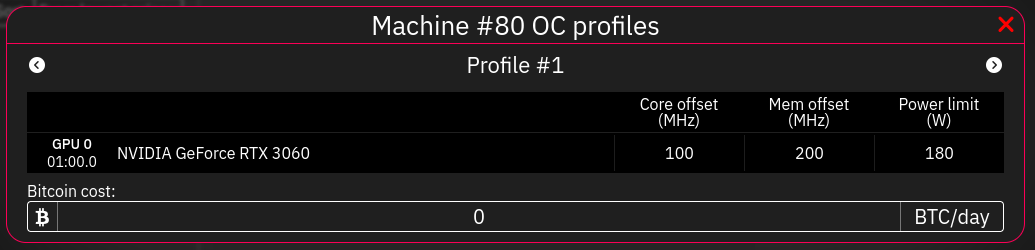
When you will rent the machine that supports overclocking you will see new "Overclocking" button at your order, that will open the same dialog window with button to apply the profile
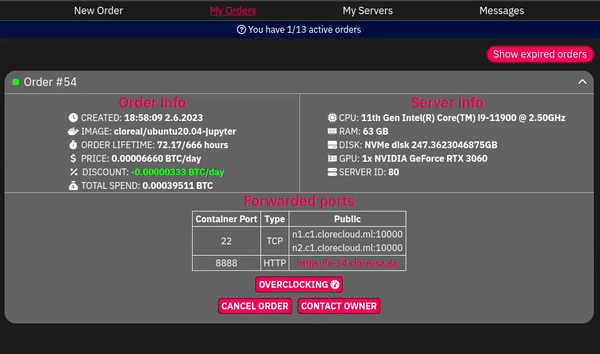
If you are hosting provider on clore.ai it is mandatory to update your server software to support this new feature.
"How to update?" You might be asking.
It is really simple, just pull the latest version of https://gitlab.com/cloreai-public/hosting and run install.sh, you will be asked if you want to update.
You can also look at this simple video shocase
⚠️ Overclocking is still a beta feature and there can be some issues with it, if you encounter any you can contact out support and ideally tell everything about your case.
⚠️ Overclocking nVidia GPUs on linux require attaching display to the gpus, clore.ai software automatically emulates a virtual display to each GPU, this may broke capability to connect a physical display to your GPU when running clore software.
When you have the new V4 backend you can start by enabling overclocking under your machine page
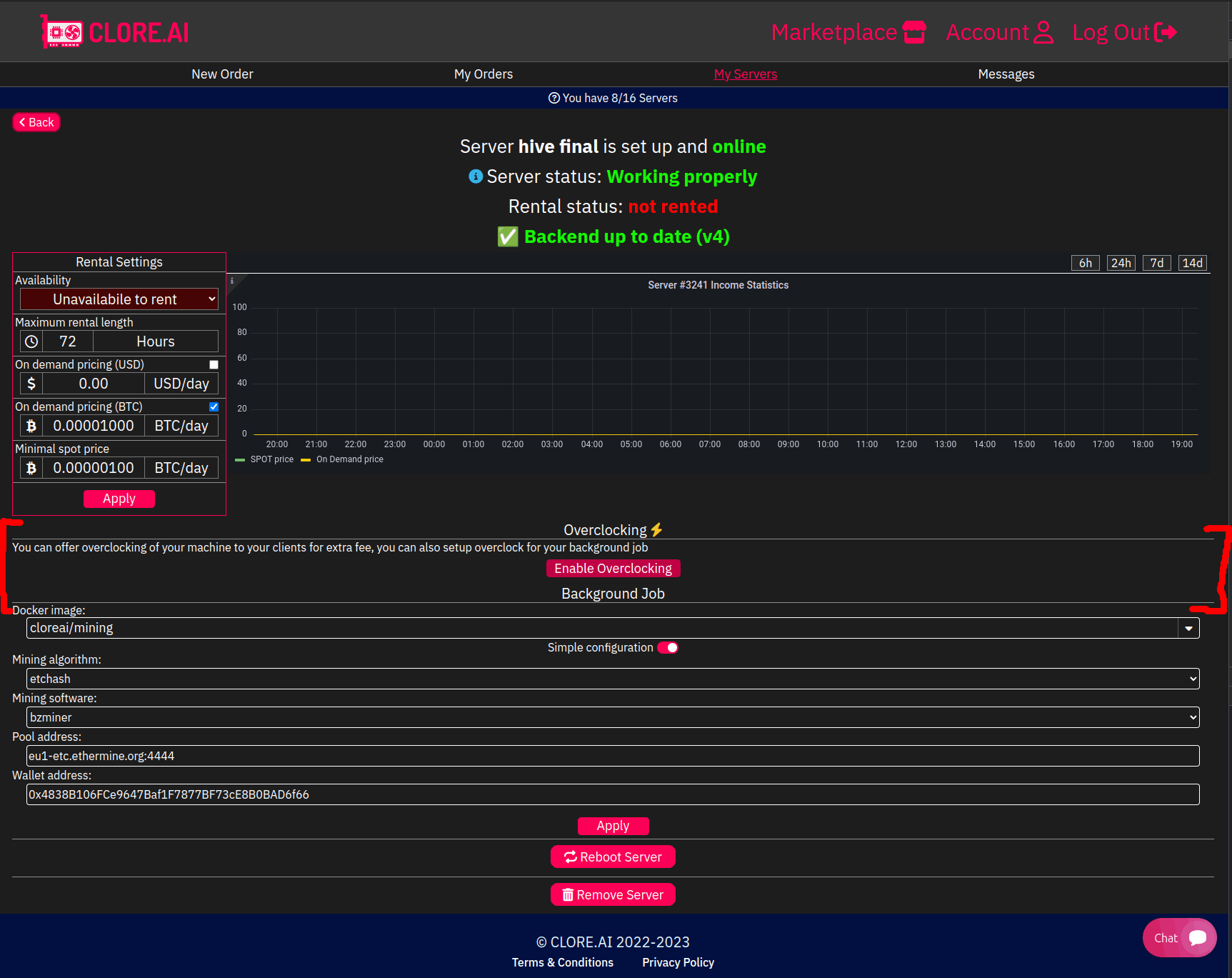
Then our software will configure everything on your machine to allow overclocking, can take up to 10 minutes and 2 reboots can happen, so we don't recommend you to enable overclocking while your machine is rented, because it will interrupt your clients workload, in some cases that the client is computing something in the RAM (training neural network for example) it could lead to clients data loss.
When the overclocking will be installed you will be able to add new overclocking profiles, set amount you will charge for them and set overclocking profile for your background job

Stay in touch with us